Copilot for Commit Messages
Using GitHub Copilot for Commit Messages in VS Code¶
Now that we have a new feature and a few tests to go along with it, let's use Copilot to assist us in generating a commit message in Visual Studio Code. Here's how you can use it:
- Open the Source Control panel in VS Code (the icon looks like a forked branch).

- Stage the changes you want to commit.
- From here, simple click the star icon to generate a commit using Copilot.
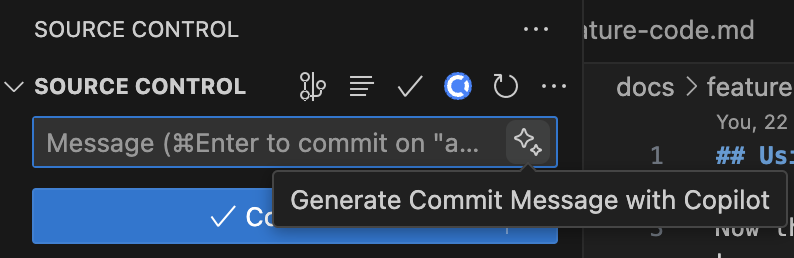
- Hit the commit button to commit your changes.
Remember, a good commit message is concise but clearly describes the changes made. GitHub Copilot can help generate these messages, but always review and make sure the message accurately represents your changes.